Have you ever shared a link to your website on Twitter only to find that the image/graphic is the wrong one or out dated? This happens after updating the featured image or graphic on a web page, blog post or home page of a website. Like most social media platforms, Twitter “caches” a lot of the content, especially the featured image which is the primary image that shows up on a link share. If you ever change that image, say during the initial editing / publishing process (it happens to us often) then you’ll want to make sure that the most current image is available. This article shows you how to clear / update Twitter’s link cache.
How to Clear Twitter’s Cache
Example.
We recently updated the featured image for one of our portfolio websites, Argonaut Manufacturing. When this change occurs, sometimes social media platforms, like Twitter, won’t recognize the updated, new featured image. In the photo below, the old photo continued to show up in the Twitter feed when we shared the Argonaut URL.
- New Featured Image
- Old Featured Image Still Showing
To fix this, first step is to make sure that the post and/or website has been assigned the correct featured image. Depending on the platform you use (WordPress, Wix, Square Space, etc.) the area to add a featured image will differ. Once this is complete, you’ll want to copy the URL and take it over to get “validated”!
Twitter has a special website that will scrape and validate your URL to make sure it has the most recent and updated featured image: Twitter Card Validator Tool.
- Go to Twitter’s validator website
- Paste URL into space and click “preview card”
- See the new image* & information pop up!
NOTE: sometimes you have to validate 2 or 3 times to get the new image* or information to come up so don’t be afraid to try again.
Here is what the newly cached twitter preview should look like: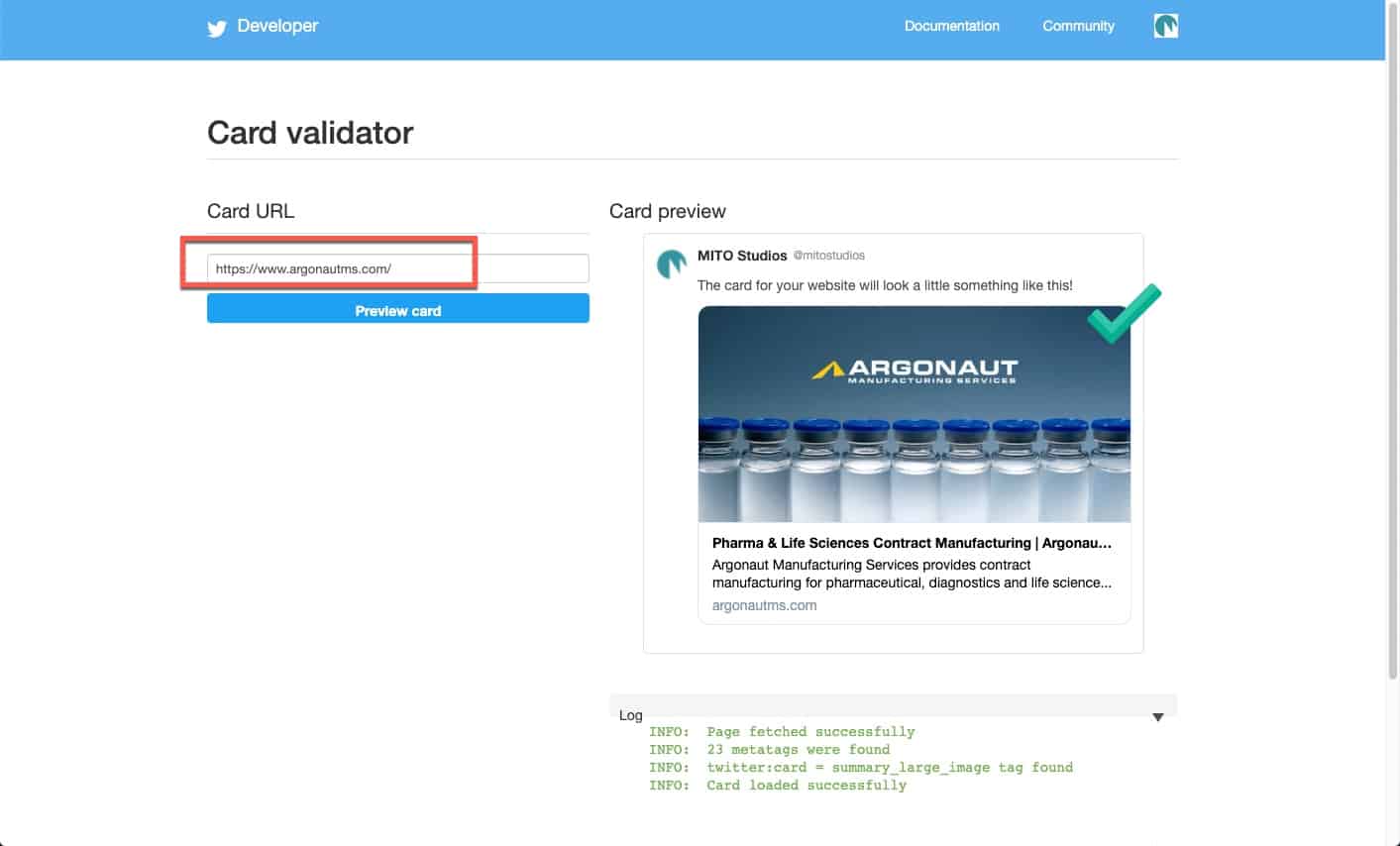
*Dealing with Images that won’t update
Sometimes images do not get cleared so you have to manually trigger an update. For this, you need to know the absolute URL of the image you’re dealing with. Depending on your site or theme, there are different ways to determine the URL. Most sites (like this one) will display the featured image at the top of the page or post so one trick is to hover over the image and Right Click > Open image in new tab. The featured image for this post is:
https://www.mitostudios.com/wp-content/uploads/2019/06/MITO-How-to-Clear-Twitter-Featured-Image-Cache-1500×1000-800×533.jpg
Once you have the image URL, you can “trick” the twitter validator tool by adding some extra parameter to the end of the url such as “?123” (minus the quotes) so you would enter:
https://www.mitostudios.com/wp-content/uploads/2019/06/MITO-How-to-Clear-Twitter-Featured-Image-Cache-1500×1000-800×533.jpg?123
Alternatively, you can rename or upload a completely new image to the page/post which will be a certain way to have a new image cached.
Do you need help with your website or online presence?
If so, contact us right away. We’d love to speak to you about helping with your website, social media or just overall online presence.




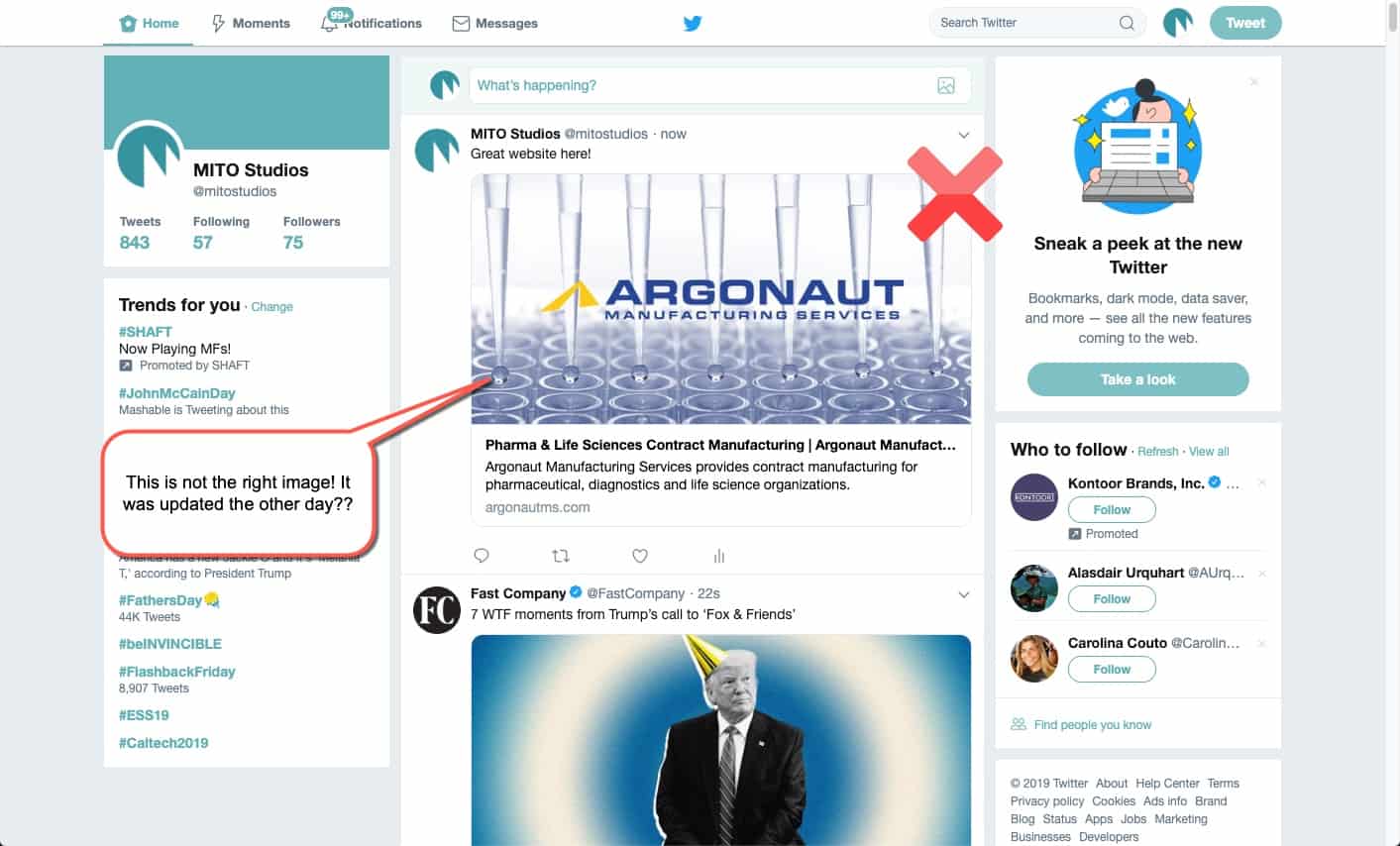
I am really thankful for sharing such as wonderful and helpful article. I have followed all the tricks you have written and they actually work. Thanks!
You’re welcome.
Or, find the offending image in twitter, right click and copy the image URL but don’t open it.
Dump that URL in to the Twitter Card Validator.
Boom, done!
I know this is an older post, and the validator tool no longer shows the preview, but it still works! I’d been jackin’ around with this for an hour when I came across this post and it worked perfectly. Thank you!
Glad to hear it helped. Thanks for leaving a comment.
This is really useful. We had a new drummer added to our band and when we posted, the old drummer photo kept showing. Even after using the validator the old one was still there but when we added ?123 at the end of the url, that worked.
Thanks !
Glad it worked out for you!
Thank you!
I’m seeing an updated preview on the card validator, but when I go to post on Twitter itself, the preview is still the same as before? Is there a fix for that?
Thank you for this. I’d been fiddling about with it for ages; this took seconds.
I was fussing about this feature from the last few days as I keep changing featured images as required.
It took me around ten days to see updated images automatically.
This is an amazing tool for an instant update.
Worked perfectly.
Thanks for sharing