Like most social media platforms, LinkedIn caches a lot of the content, especially the featured image which is the primary image that shows up on a link share. They will store the cache for up to a week. If you ever change that image, say during the initial editing / publishing process (it happens to us often) then you’ll want to make sure that the most current image is available. This article shows you how to clear / update LinkedIn’s image cache.
Unlike facebook, which has a “debugger” (aka / formerly “lint”) which allows you to force/update/check what Facebook is going to show when a link is shared, LinkedIn has no such tool. Therefore you have to trick the platform into thinking that there is a new post.
Trick LinkedIn to Thinking it’s a New Post
The trick is rather simple. Simply amend a fake parameter to the URL. Parameters are preceded with an & sign, so you can easily use &LinkedIn or &1 or &whatever
https://www.mitostudios.com/how-to-clear-linked-in-featured-image-cache/
Try something like
https://www.mitostudios.com/how-to-clear-linked-in-featured-image-cache/?LinkedIn
or
https://www.mitostudios.com/how-to-clear-linked-in-featured-image-cache/?1
or
https://www.mitostudios.com/how-to-clear-linked-in-featured-image-cache/?WhateverYouWantHere
LinkedIn technically sees that url as a new post, so it will scrape it fresh and store the (updated) content in it’s cache.
Here is another Before and After.


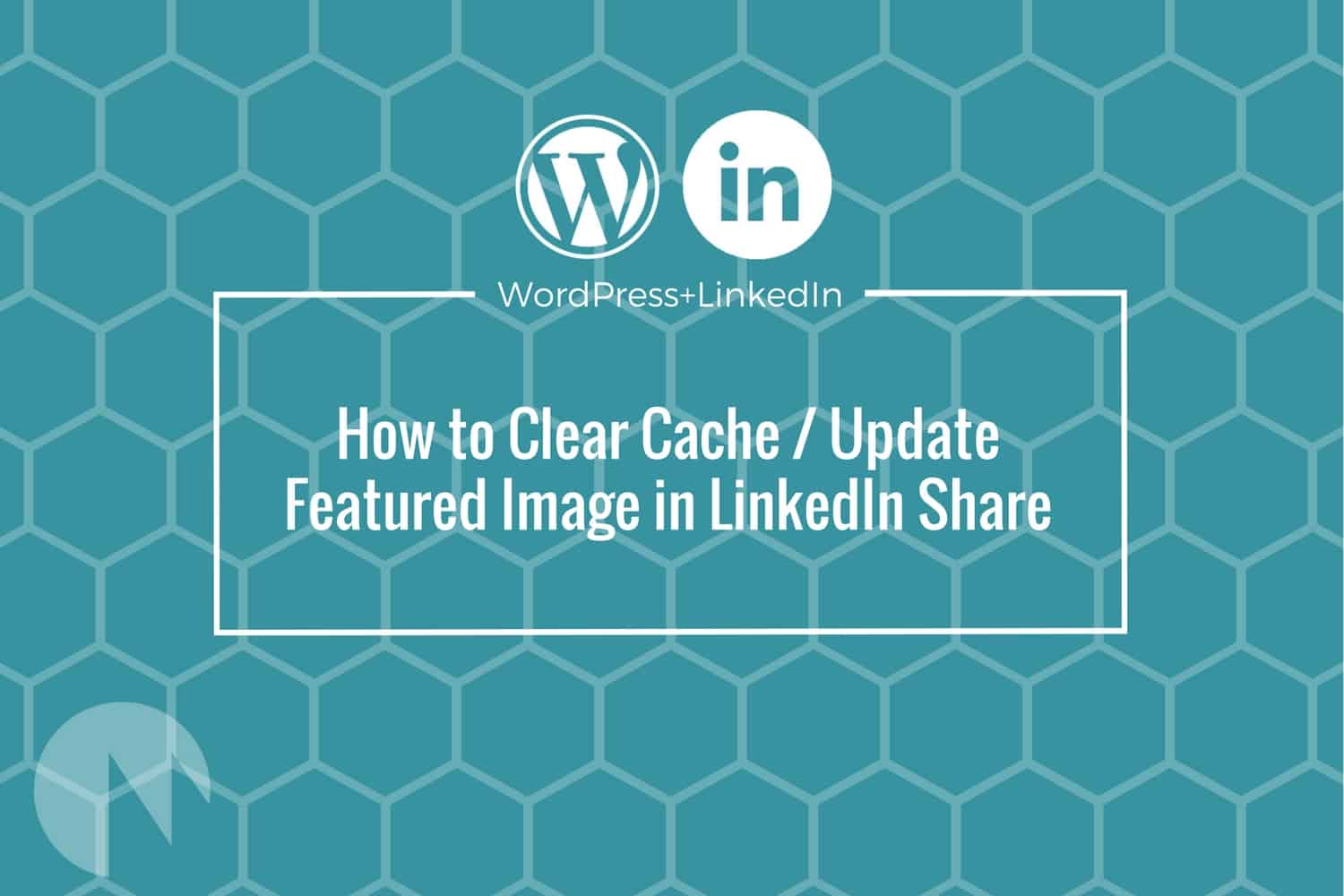
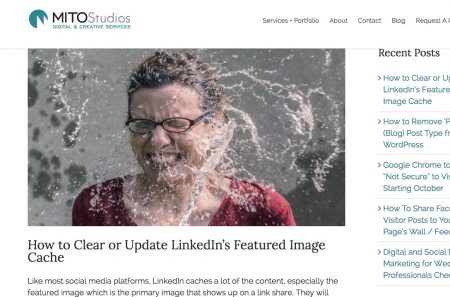
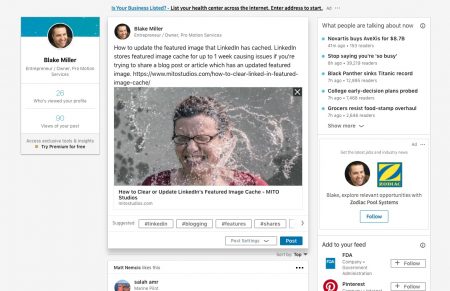
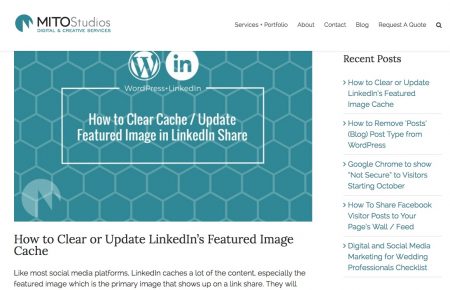
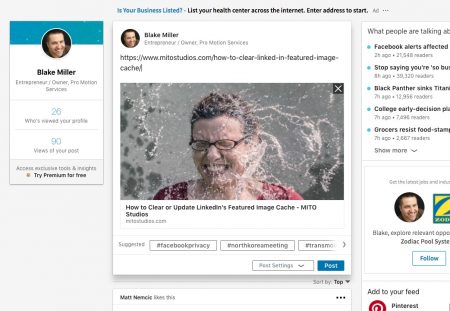
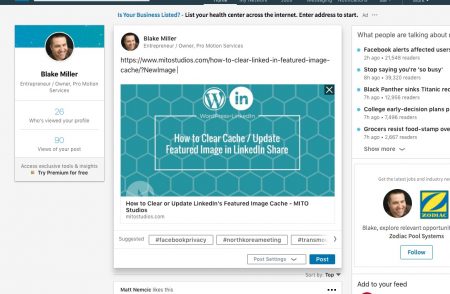
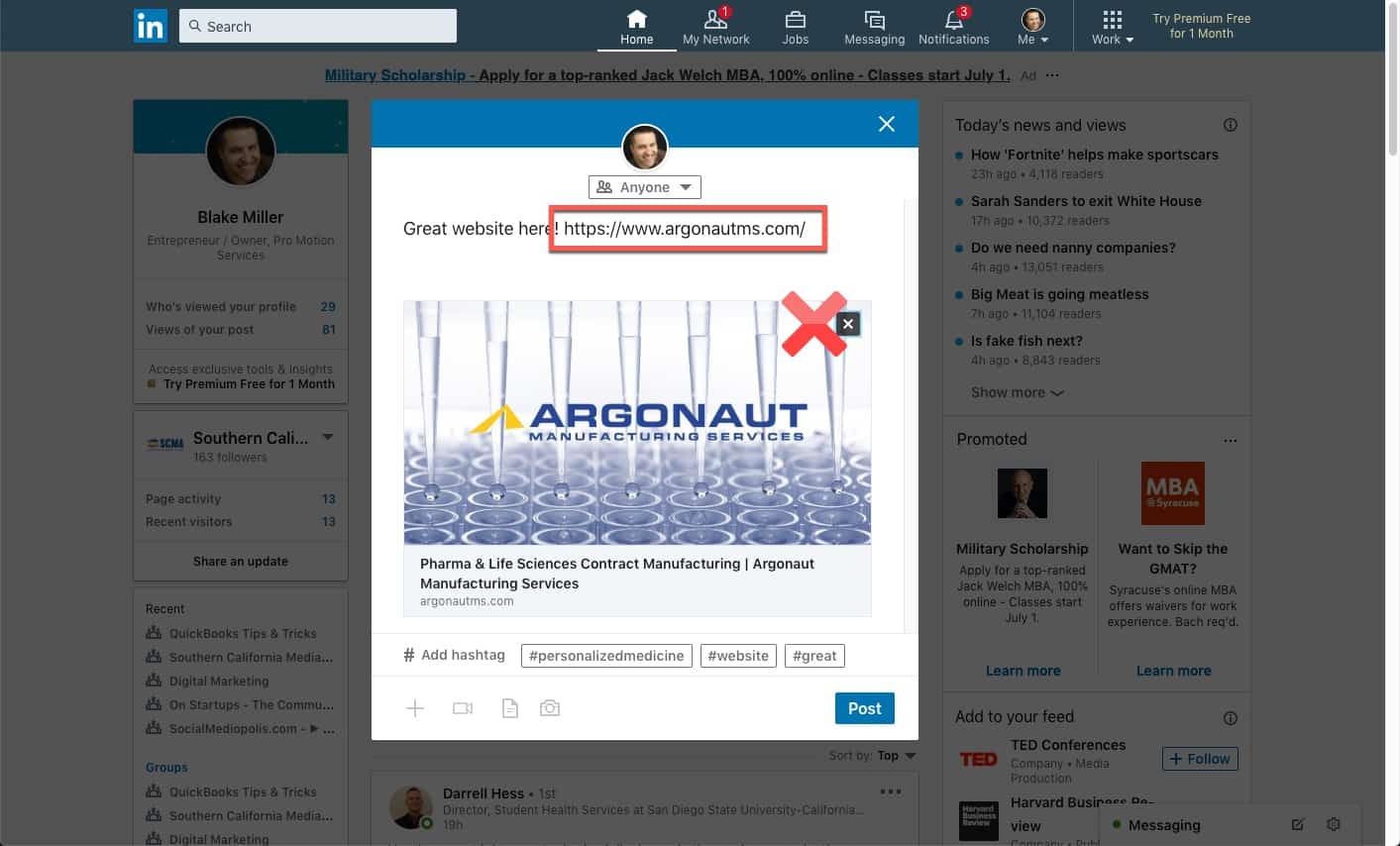
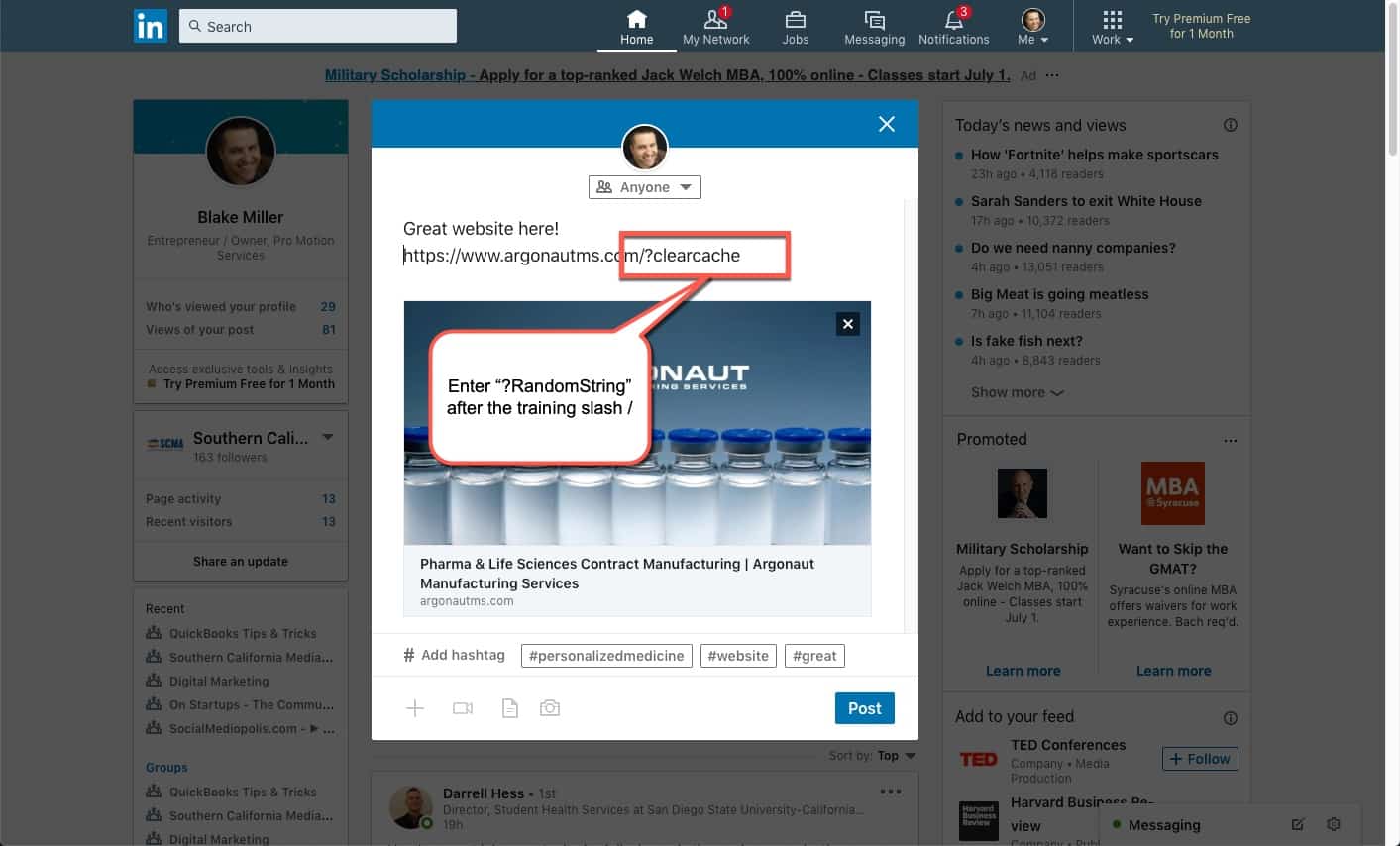
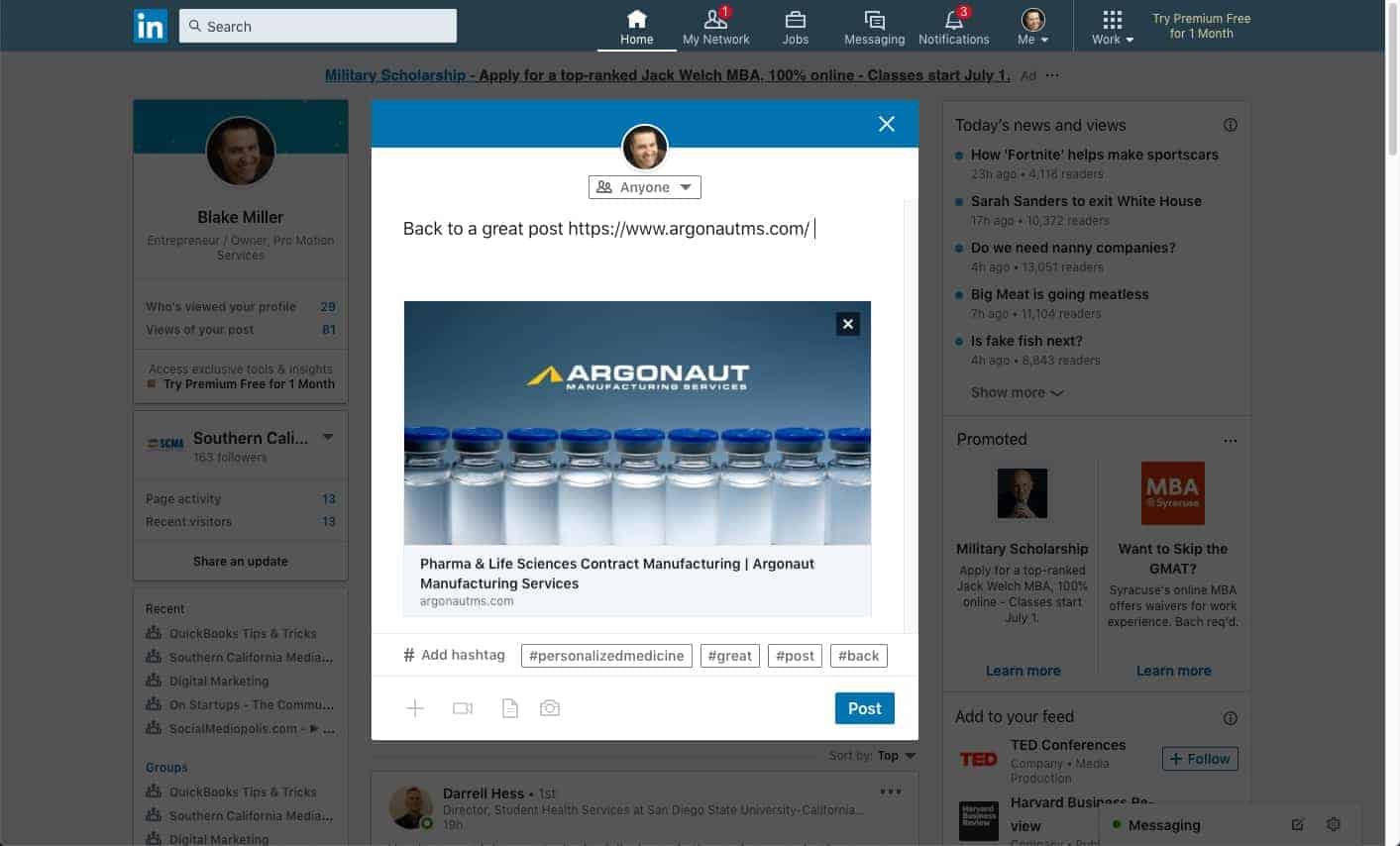
GAME CHANGER! Thanks so much!
UPDATE: LinkedIn has a “debugger” tool now. You can refresh any URL here https://www.linkedin.com/post-inspector/
Great tip!
Beautiful solution!! Clever and simple. Love, love, love it! Thank you so much for posting
Thanks very much, it was very clear and solved the issue. Just a little note, in the text it’s written “Parameters are preceded with an & sign, so you can easily use &LinkedIn or &1 or &whatever” but the examples show later use ? (not &).
Having tried both i can confirm the latter worked (?).
thanks again
Thanks Blake! That works, and it’s quick and easy
You’re brilliant – I was tearing my hair out over this and am delaying replying to a major potential employer because my LI profile had the wrong images. Thank you SO much. I’d never have worked this out.